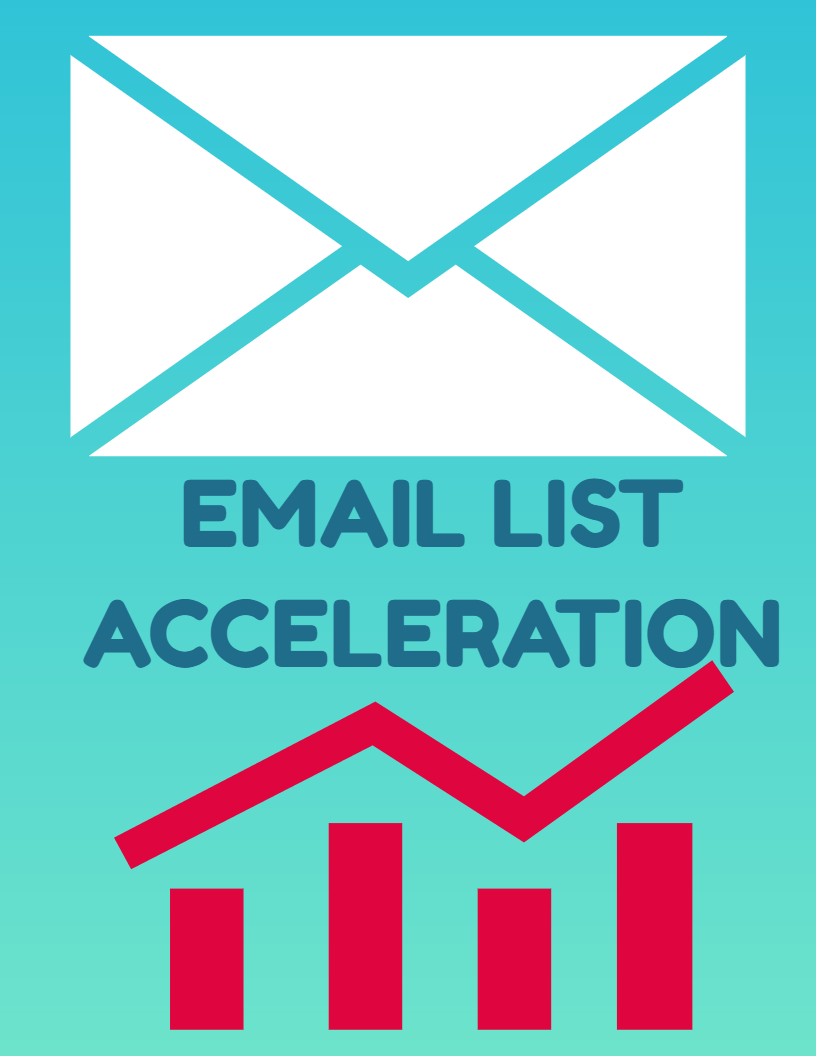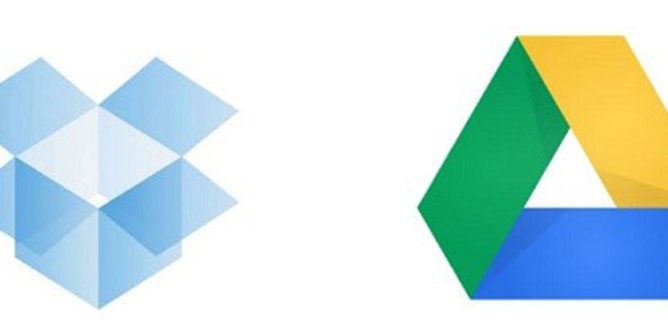
Forget bulky flash drives and emailing yourself documents! These days, the cloud is where it’s at for storing your stuff. Two popular options are Dropbox and Google Drive, both offering ways to keep your files safe and accessible from any device.
Here’s the thing: Dropbox is known for being super easy to use and reliable, like a trusty friend who always keeps your stuff safe. Google Drive, on the other hand, is part of the whole Google suite (think Gmail, Docs), so it works seamlessly with all those tools and lets multiple people edit things at the same time.
This guide dives into 10 key features of each platform to help you decide which one is the perfect fit for your cloud storage needs! Whether you’re a student, business owner, or just someone who wants to ditch the USB drives, we’ve got you covered.
1. Usability and User Interface
Dropbox vs. Google Drive: Usability and User Interface Comparison
When it comes to cloud storage, using it shouldn’t feel like solving a puzzle! Both Dropbox and Google Drive are easy to use, but in different ways.
Dropbox is like a clean and simple filing cabinet in the cloud. Uploading, organizing, and finding your files is a breeze, no tech skills required.
Google Drive is more like having all your Google stuff in one place. The interface feels familiar if you already use Gmail or Docs, and everything works together seamlessly. You can even edit documents with other people at the same time, which is pretty cool!
Usability and User Interface Comparison
| Feature | Dropbox | Google Drive |
|---|---|---|
| User-Friendly Interface | Yes, with clean and straightforward design. | Yes, with cohesive integration across Google apps. |
| Navigation | Intuitive navigation and organized folder structure. | Seamless integration with Google Workspace apps. |
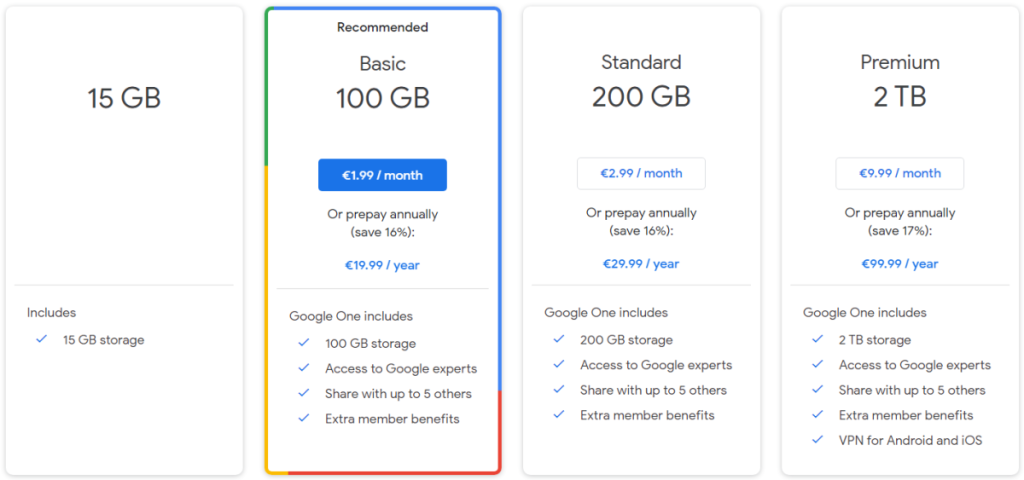
2. Storage Options and Capacity
Dropbox vs. Google Drive: Storage Options and Capacity Comparison
Storage options and capacity are essential factors to consider when choosing a cloud storage service, as they determine the amount of data you can store, sync, and share. Dropbox offers various storage plans with flexible storage capacities, ranging from 2TB to unlimited storage for business and enterprise users, providing ample space for individuals and organizations to store and manage files, photos, videos, and more. Google Drive provides generous storage options with Google One plans, including 15GB of free storage and affordable paid plans, offering up to 30TB of storage, integrated with Google Workspace apps and services, ensuring seamless access and management of files across devices.
Storage Options and Capacity Comparison
| Feature | Dropbox | Google Drive |
|---|---|---|
| Free Storage | Up to 2GB with basic free plan. | 15GB with Google account. |
| Paid Plans | Flexible storage plans ranging from 2TB to unlimited storage. | Affordable paid plans offering up to 30TB of storage. |
3. File Syncing and Sharing
Dropbox vs. Google Drive: File Syncing and Sharing Comparison
Imagine you’re working on a project and need to access your files from your computer, phone, or even a friend’s laptop. That’s where cloud storage comes in! Dropbox and Google Drive are two popular options that let you do just that, and more.
Dropbox keeps everything in sync: Make changes to a document on your computer and it automatically updates on your phone – no need to email it back and forth! Plus, you can access your files even without internet (offline access), which is super handy. Sharing files with others is also a breeze. You can create shareable links, request files from others, and even work together on projects in real-time.
Google Drive lets you collaborate like a pro: Working on a presentation with a teammate? Google Drive lets you see changes as they happen, and even comment and edit documents directly within Google apps like Docs and Slides. Plus, you can easily share files with anyone and control who can see or edit them. It’s like having a virtual workspace where everyone can contribute and stay on the same page.
File Syncing and Sharing Comparison
| Feature | Dropbox | Google Drive |
|---|---|---|
| File Syncing | Automatic file syncing and offline access. | Real-time file syncing and editing within Google apps. |
| Sharing Options | Shareable links, file requests, and collaborative features. | File versioning, commenting, and secure sharing options. |
4. Collaboration Tools and Features
Dropbox vs. Google Drive: Collaboration Tools and Features Comparison
Collaboration tools and features are vital for teams, businesses, and educators to work together on projects, share ideas, and communicate effectively using cloud storage services. Dropbox offers built-in collaboration tools, including shared folders, comments, annotations, and integration with third-party apps, facilitating teamwork, brainstorming, and project management within a unified platform. Google Drive provides powerful collaboration features with real-time editing, commenting, version history, and integration with Google Workspace apps, such as Docs, Sheets, and Slides, enabling seamless communication, collaboration, and productivity across teams and organizations.
Collaboration Tools and Features Comparison
| Feature | Dropbox | Google Drive |
|---|---|---|
| Shared Folders | Collaborative folders with permissions and roles. | Shared folders with real-time editing and commenting. |
| Real-Time Editing | Yes, with integration with third-party apps. | Seamless real-time editing within Google Workspace apps. |
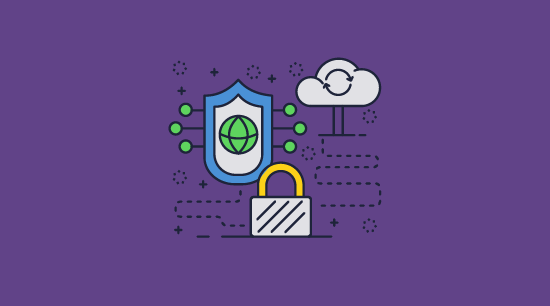
5. Security and Privacy
Dropbox vs. Google Drive: Security and Privacy Comparison
Security and privacy are paramount when storing sensitive and confidential information in the cloud, ensuring data protection, compliance, and peace of mind for users and organizations. Dropbox prioritizes security with advanced encryption standards, two-factor authentication, secure file sharing, and compliance with data protection regulations, ensuring user data remains secure and confidential at all times. Google Drive employs strong encryption, security protocols, two-step verification, and compliance with privacy regulations, providing robust protection against unauthorized access, data breaches, and cyber threats.
Security and Privacy Comparison
| Feature | Dropbox | Google Drive |
|---|---|---|
| Encryption | Advanced encryption and secure file sharing. | Strong encryption and data protection measures. |
| Two-Factor Authentication | Yes, for enhanced account security. | Yes, to protect against unauthorized access. |
6. Integration and Compatibility
Dropbox vs. Google Drive: Integration and Compatibility Comparison
Integration and compatibility with other apps, services, and platforms enhance the versatility and functionality of cloud storage services, allowing users to streamline workflows, automate tasks, and maximize productivity. Dropbox offers seamless integration with third-party apps, software, and platforms, including Microsoft Office, Adobe Creative Cloud, Slack, and more, enabling users to connect, sync, and collaborate across various tools and services effortlessly. Google Drive provides extensive integration with Google Workspace apps, such as Docs, Sheets, Slides, Gmail, Calendar, and Meet, as well as third-party apps through Google Workspace Marketplace, offering users a unified ecosystem to create, share, and collaborate seamlessly across devices and platforms.
Integration and Compatibility Comparison
| Feature | Dropbox | Google Drive |
|---|---|---|
| Third-Party Integrations | Seamless integration with third-party apps and services. | Extensive integration with Google Workspace apps and Marketplace. |
7. Offline Access and Mobile Apps
Dropbox vs. Google Drive: Offline Access and Mobile Apps Comparison
It’s really handy to be able to use your files even when you’re not online, especially when you’re using your phone or tablet. Dropbox and Google Drive both make this easy.
Dropbox lets you get to your stuff even when you’re not connected to the internet. You can use their apps on iPhones and Androids to look at your files, make changes, and save them. Everything syncs up when you’re back online, and it all works together smoothly with the Dropbox on your computer and the web.
Google Drive is also great for this. Their apps for iPhones and Androids let you do lots of stuff with your files, even if you’re offline. It all syncs up when you’re back online, and it’s all connected to other Google stuff you might use, like Gmail or Google Docs. So you can get things done wherever you are, even if you’re not online.
Offline Access and Mobile Apps Comparison
| Feature | Dropbox | Google Drive |
|---|---|---|
| Mobile Apps | Yes, with offline access and automatic syncing. | Yes, with offline editing and integration with Google Workspace apps. |
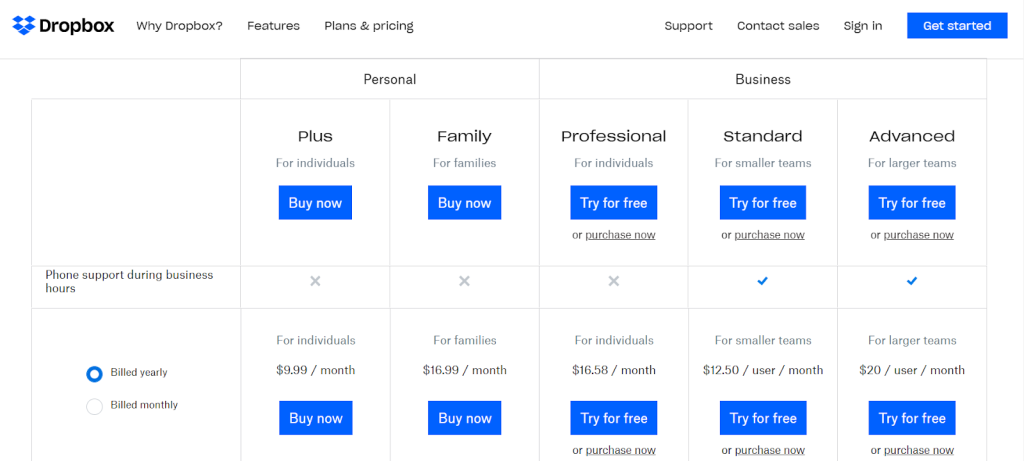
8. Pricing and Plans
Dropbox vs. Google Drive: Pricing and Plans Comparison
Pricing and plans are significant considerations when choosing a cloud storage service, as they impact the overall cost, value, and affordability for individuals, businesses, and organizations. Dropbox offers pricing plans with competitive pricing, including individual, family, and business plans, with monthly and annual billing options, providing flexibility and scalability to accommodate various storage needs and budgets. Google Drive provides Google One plans with affordable pricing, including free and paid plans, offering generous storage options, additional benefits, and discounts on Google products and services, ensuring cost-effective solutions for users seeking reliable and feature-rich cloud storage.
Pricing and Plans Comparison
| Feature | Dropbox | Google Drive |
|---|---|---|
| Pricing Plans | Competitive pricing with individual, family, and business plans. | Affordable Google One plans with free and paid options. |
9. Customer Support and Resources
Dropbox vs. Google Drive: Customer Support and Resources Comparison
Customer support and resources are crucial for resolving issues, answering questions, and providing assistance to users, ensuring a smooth and satisfactory experience when using cloud storage services. Dropbox offers customer support through email, chat, and a comprehensive help center with articles, tutorials, guides, and community forums, helping users troubleshoot problems, learn about features, and get the most out of Dropbox. Google Drive provides Google Workspace support with email, chat, phone, and a help center, offering resources, tutorials, guides, and community forums to assist users with setup, usage, and troubleshooting, ensuring reliable and timely support for Google Drive users.
Customer Support and Resources Comparison
| Feature | Dropbox | Google Drive |
|---|---|---|
| Customer Support | Email, chat, and comprehensive help center. | Email, chat, phone, and Google Workspace support. |
10. Additional Features and Benefits
Dropbox vs. Google Drive: Additional Features and Benefits Comparison
Additional features and benefits enhance the value and utility of cloud storage services, offering users enhanced functionality, capabilities, and convenience when storing, accessing, and managing files and data. Dropbox offers additional features such as Dropbox Paper for collaborative documents, file previews, document scanning, and integration with various tools and platforms, enhancing productivity and collaboration for users. Google Drive provides additional benefits such as Google Photos integration, file previews, offline editing, and access to Google Workspace apps, offering users a comprehensive suite of tools and services to create, collaborate, and share seamlessly within the Google ecosystem.
Additional Features and Benefits Comparison
| Feature | Dropbox | Google Drive |
|---|---|---|
| Additional Features | Dropbox Paper, file previews, document scanning. | Google Photos integration, file previews, offline editing. |
Conclusion
So, after diving into 10 key features of both Dropbox and Google Drive, it’s clear they each have something special to offer. Here’s the gist:
- Dropbox shines for its ease of use and simplicity. It’s like a super reliable and user-friendly filing cabinet in the cloud. Plus, it works seamlessly with tons of other apps you might already use, making it a great all-rounder for individuals, teams, or businesses.
- Google Drive integrates perfectly with the Google ecosystem, which is a superpower if you already use Gmail, Docs, Sheets, and the like. It also offers a ton of storage space and lets you collaborate on documents in real-time, making it a dream come true for teamwork. Plus, you get all the perks of Google Photos and other Google goodies built right in.
In the end, the best choice depends on what you need most. Do you want something super easy to use? Dropbox might be your jam. Are you a Google devotee who craves seamless collaboration? Google Drive might be your perfect match. No matter what, this guide should help you pick the cloud storage solution that fits you like a glove!