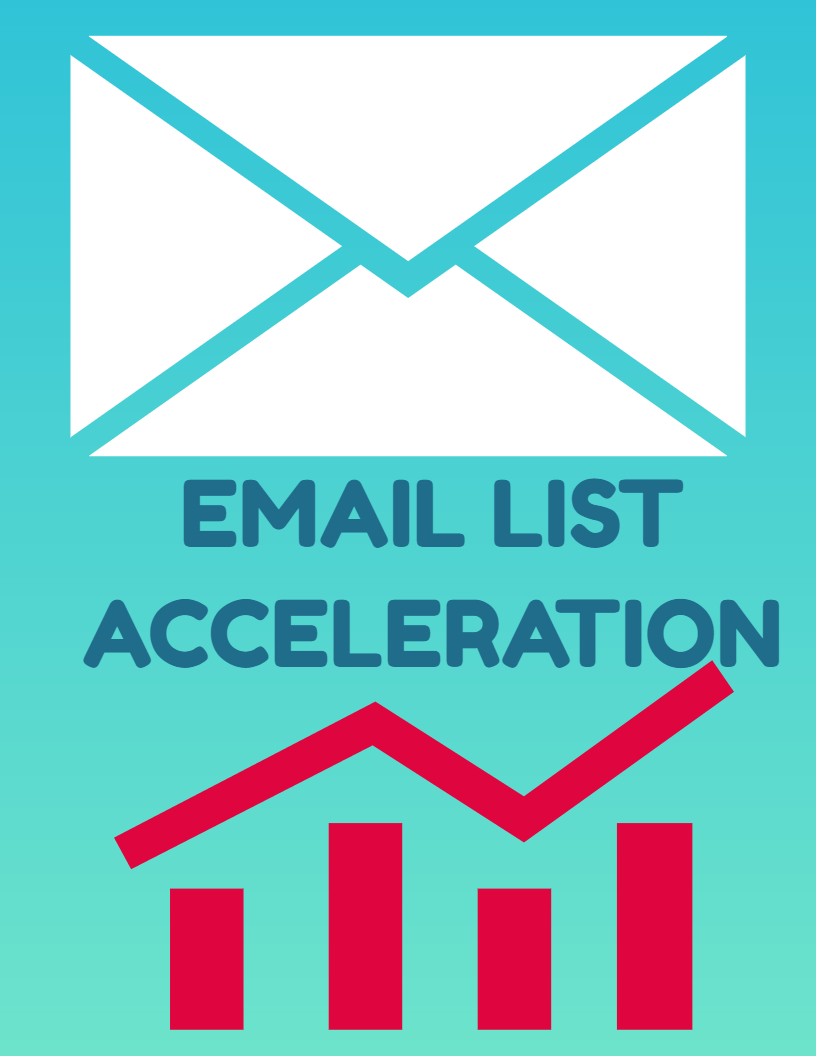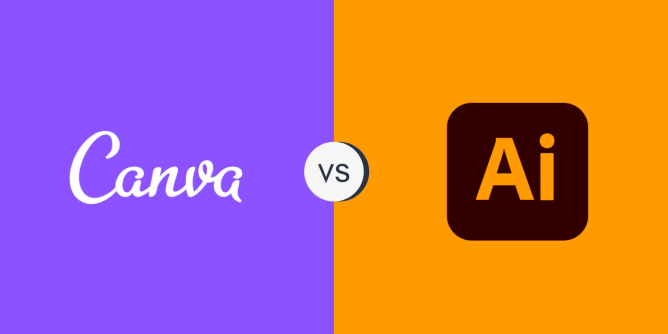
Graphics designers around the world use tools to simplify their jobs, and with the ever-growing world of design software, choosing the right one can feel overwhelming. Especially for design enthusiasts like yourself, sifting through options like Canva and Adobe Illustrator can leave you feeling stuck in the decision stage. You’re in the right place! This comprehensive comparison will break down the key features of both platforms, so you can pick the perfect one to unleash your creativity and bring your design dreams to life!
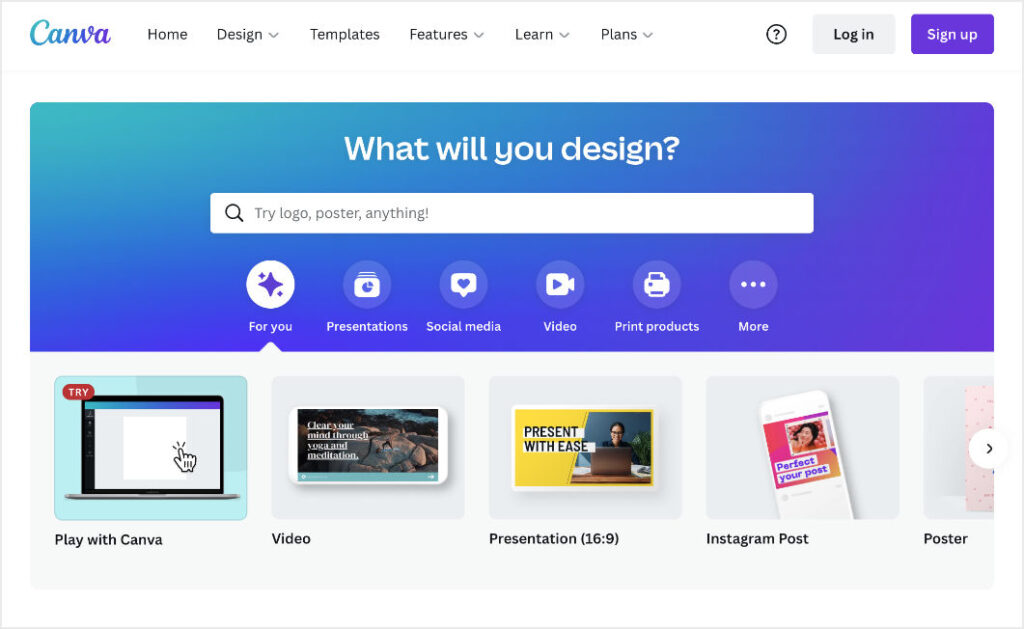
1. User Interface and Ease of Use
Canva vs. Adobe Illustrator: User Interface and Ease of Use Comparison
Canva is renowned for its user-friendly interface, intuitive drag-and-drop functionality, and a beginner-friendly approach, making it accessible to users with varying levels of design experience. On the other hand, Adobe Illustrator offers a more complex and feature-rich interface, tailored for professional designers and illustrators, with a steep learning curve for beginners.
User Interface and Ease of Use Comparison
| Feature | Canva | Adobe Illustrator |
|---|---|---|
| User-Friendly Interface | Yes | Advanced interface with a learning curve. |
| Ease of Use | Beginner-friendly with intuitive tools. | Tailored for professionals with extensive features. |
2. Design Templates and Presets
Canva vs. Adobe Illustrator: Design Templates and Presets Comparison
Canva boasts a vast library of customizable design templates across various categories, including social media graphics, presentations, posters, and more, allowing users to create professional-looking designs effortlessly. Adobe Illustrator provides a range of design templates and presets, primarily focused on graphic design, illustration, and vector-based artwork, offering users a starting point for their creative projects.
Design Templates and Presets Comparison
| Feature | Canva | Adobe Illustrator |
|---|---|---|
| Design Templates | Extensive library across various categories. | Focused on graphic design and illustration templates. |
3. Vector Graphics Editing
Canva vs. Adobe Illustrator: Vector Graphics Editing Comparison
Canva is a great tool for customizing pre-made graphics. Think of it like a coloring book for design – you can change the colors, shapes, and icons to fit your needs, but there’s a limit to how much you can create from scratch.
Adobe Illustrator, however, is a powerful design program for creating intricate graphics from the ground up. It’s like having a full artist’s toolkit – you have precise tools and features to draw anything you can imagine, perfect for detailed vector artwork, logos, and illustrations.
Vector Graphics Editing Comparison
| Feature | Canva | Adobe Illustrator |
|---|---|---|
| Vector Editing Tools | Basic vector editing capabilities. | Advanced vector editing and precision tools. |
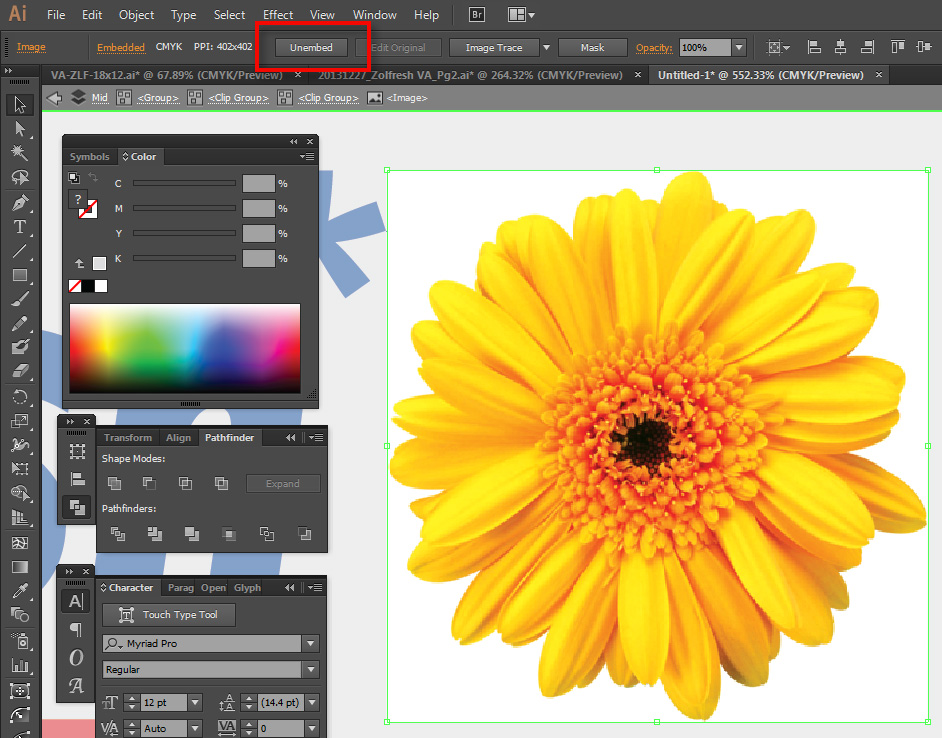
4. Image Editing and Filters
Canva vs. Adobe Illustrator: Image Editing and Filters Comparison
Canva offers basic image editing tools, including cropping, resizing, filters, and adjustments, enabling users to enhance and modify images directly within the platform. Adobe Illustrator provides limited image editing capabilities, primarily focusing on vector-based artwork, with the option to import and integrate images into designs.
Image Editing and Filters Comparison
| Feature | Canva | Adobe Illustrator |
|---|---|---|
| Image Editing Tools | Basic image editing and filters. | Limited image editing capabilities. |
5. Text and Typography
Canva vs. Adobe Illustrator: Text and Typography Comparison
Canva offers a range of text and typography options, including customizable fonts, styles, sizes, and effects, allowing users to create visually appealing text-based designs and layouts. Adobe Illustrator provides extensive text and typography tools, advanced text formatting, path options, and effects, offering users flexibility and control over text elements in their designs.
Table 5: Text and Typography Comparison
| Feature | Canva | Adobe Illustrator |
|---|---|---|
| Text and Typography Tools | Customizable fonts, styles, and effects. | Extensive text formatting, path options, and effects. |
6. Color Palettes and Swatches
Canva vs. Adobe Illustrator: Color Palettes and Swatches Comparison
With Canva, you get a lot of pre-defined color palettes and swatches, along with customizable color options, enabling users to create cohesive and visually appealing designs. Adobe Illustrator provides advanced color management tools, color libraries, gradient options, and swatch customization, offering users a comprehensive suite of color-related features for their designs.
Color Palettes and Swatches Comparison
| Feature | Canva | Adobe Illustrator |
|---|---|---|
| Color Palettes and Swatches | Pre-defined and customizable color options. | Advanced color management and customization tools. |
7. Layers and Object Organization
Canva vs. Adobe Illustrator: Layers and Object Organization Comparison
Canva offers basic layer management and object organization features, allowing users to arrange, group, and organize design elements within their projects. Adobe Illustrator provides advanced layer management, object organization, grouping, isolation, and layer effects, offering users enhanced control and flexibility over complex design compositions.
Layers and Object Organization Comparison
| Feature | Canva | Adobe Illustrator |
|---|---|---|
| Layers and Object Organization | Basic layer management and grouping. | Advanced layer management, grouping, and effects. |
8. Drawing and Pen Tools
Canva vs. Adobe Illustrator: Drawing and Pen Tools Comparison
Canva has some drawing tools you can use to sketch and doodle within your designs, kind of like a digital pen and paper. It’s great for basic ideas and freehand drawing.
But if you’re a designer who needs super precise control, then Adobe Illustrator is the way to go. It’s like having a high-tech drawing program with fancy tools. You can draw anything you imagine with perfect accuracy, using special features like curves and anchor points to get exactly the look you want.
Drawing and Pen Tools Comparison
| Feature | Canva | Adobe Illustrator |
|---|---|---|
| Drawing and Pen Tools | Simplified drawing and pen options. | Advanced drawing, bezier curves, and path editing. |
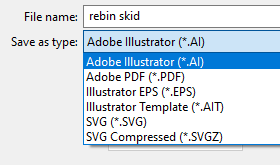
9. Export and File Formats
Canva vs. Adobe Illustrator: Export and File Formats Comparison
Canva allows users to export designs in various formats, including PNG, JPEG, PDF, and more, suitable for sharing and printing purposes. Adobe Illustrator supports various export options, including vector formats (AI, SVG, EPS) and raster formats (PNG, JPEG, PDF), offering users flexibility and compatibility for different design requirements.
Export and File Formats Comparison
| Feature | Canva | Adobe Illustrator |
|---|---|---|
| Export and File Formats | PNG, JPEG, PDF, and more. | AI, SVG, EPS, PNG, JPEG, PDF, and more. |
10. Collaboration and Sharing
Canva vs. Adobe Illustrator: Collaboration and Sharing Comparison
Canva has built-in collaboration tools, allowing users to share, comment, and collaborate on designs in real-time with team members and clients.
On the other hand, Adobe Illustrator‘s collaboration features is limited, primarily focusing on file sharing, version control, and integration with Adobe Creative Cloud services for team collaboration.
Collaboration and Sharing Comparison
| Feature | Canva | Adobe Illustrator |
|---|---|---|
| Collaboration and Sharing | Real-time collaboration and sharing. | Limited collaboration and file sharing features. |
11. Integration and Compatibility
Canva vs. Adobe Illustrator: Integration and Compatibility Comparison
Canva offers seamless integration with various platforms, including social media, marketing tools, and third-party apps, enhancing workflow and connectivity for users.
Integration is also possible with Adobe Illustrator through Adobe Creative Cloud, Adobe Stock, and other Adobe applications, ensuring compatibility, synchronization, and access to a comprehensive suite of creative tools and resources.
Integration and Compatibility Comparison
| Feature | Canva | Adobe Illustrator |
|---|---|---|
| Integration and Compatibility | Seamless integration with various platforms. | Integration with Adobe Creative Cloud and Adobe applications. |
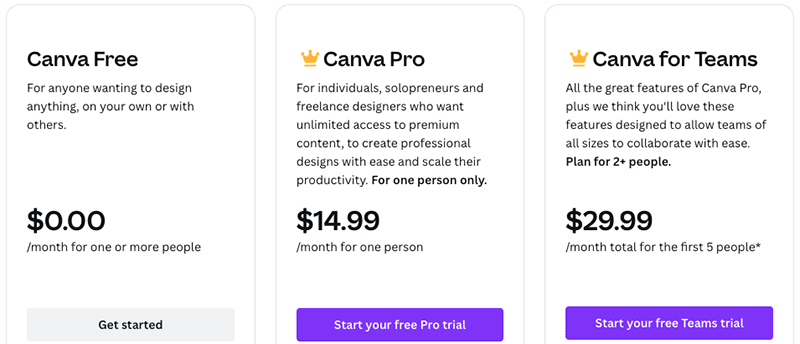
12. Pricing and Subscription Plans
Canva vs. Adobe Illustrator: Pricing and Subscription Plans Comparison
Freemium model is available on Canva with free and paid subscription plans, including Canva Pro and Canva Enterprise, providing access to premium features, templates, and resources.
Adobe Illustrator is available through Adobe Creative Cloud subscription plans, including individual, student, and business options, offering access to Illustrator and other Adobe applications, updates, and cloud services.
Pricing and Subscription Plans Comparison
| Feature | Canva | Adobe Illustrator |
|---|---|---|
| Pricing and Subscription Plans | Freemium model with free and paid plans. | Adobe Creative Cloud subscription plans. |
13. Learning Resources and Support
Canva vs. Adobe Illustrator: Learning Resources and Support Comparison
There are a lot of learning resources, tutorials, guides, and customer support on Canva to assist users in mastering the platform and troubleshooting issues.
Adobe Illustrator provides extensive learning resources, including tutorials, webinars, forums, and Adobe Support, offering users comprehensive assistance, training, and community engagement opportunities.
Learning Resources and Support Comparison
| Feature | Canva | Adobe Illustrator |
|---|---|---|
| Learning Resources and Support | Tutorials, guides, and customer support. | Extensive learning resources, tutorials, webinars, and Adobe Support. |
14. Mobile Apps and Accessibility
Canva vs. Adobe Illustrator: Mobile Apps and Accessibility Comparison
Canva offers mobile apps for iOS and Android devices, enabling users to create, edit, and share designs on the go, with seamless synchronization and accessibility across devices. Adobe Illustrator provides Adobe Illustrator Draw and Adobe Illustrator on iPad apps, offering users mobile access to create, edit, and synchronize vector artwork with their desktop projects.
Mobile Apps and Accessibility Comparison
| Feature | Canva | Adobe Illustrator |
|---|---|---|
| Mobile Apps and Accessibility | iOS and Android apps with synchronization. | Adobe Illustrator Draw and iPad apps for mobile access. |
15. Customization and Extensibility
Canva vs. Adobe Illustrator: Customization and Extensibility Comparison
Canva is like a pre-built design kit. It has a lot of great features and templates to get you started, and you can connect it with some other tools to make things easier. But if you want to truly customize it and make it your own, you’re a bit limited.
Adobe Illustrator provides extensive customization and extensibility capabilities, including plugins, extensions, scripts, and Adobe SDK, allowing users to tailor the software to their specific needs and integrate with other tools and platforms.
Customization and Extensibility Comparison
| Feature | Canva | Adobe Illustrator |
|---|---|---|
| Customization and Extensibility | Limited customization and third-party integrations. | Extensive customization, plugins, extensions, and Adobe SDK. |
Conclusion
The right one depends on your design goals and experience.
Canva is like a user-friendly design starter kit. It’s easy to use, has tons of beautiful templates to get you going, and offers basic design tools for simple projects. Plus, it’s affordable! This makes it a great option for beginners, small businesses who need quick designs, or anyone who wants to create something cool without a ton of hassle.
On the other hand, Adobe Illustrator is like a professional artist’s catalogue. It’s packed with powerful features, precise tools, and lets you customize everything to create super intricate designs. If you’re a pro designer, illustrator, or just need to create really detailed graphics, this is the one for you.
No matter what your design needs are, this guide should help you pick the perfect tool to bring your ideas to life! Whether you care more about ease of use and affordability, or want all the fancy features for pro-level designs, you’ve got all the info you need to make an informed decision. Happy creating!