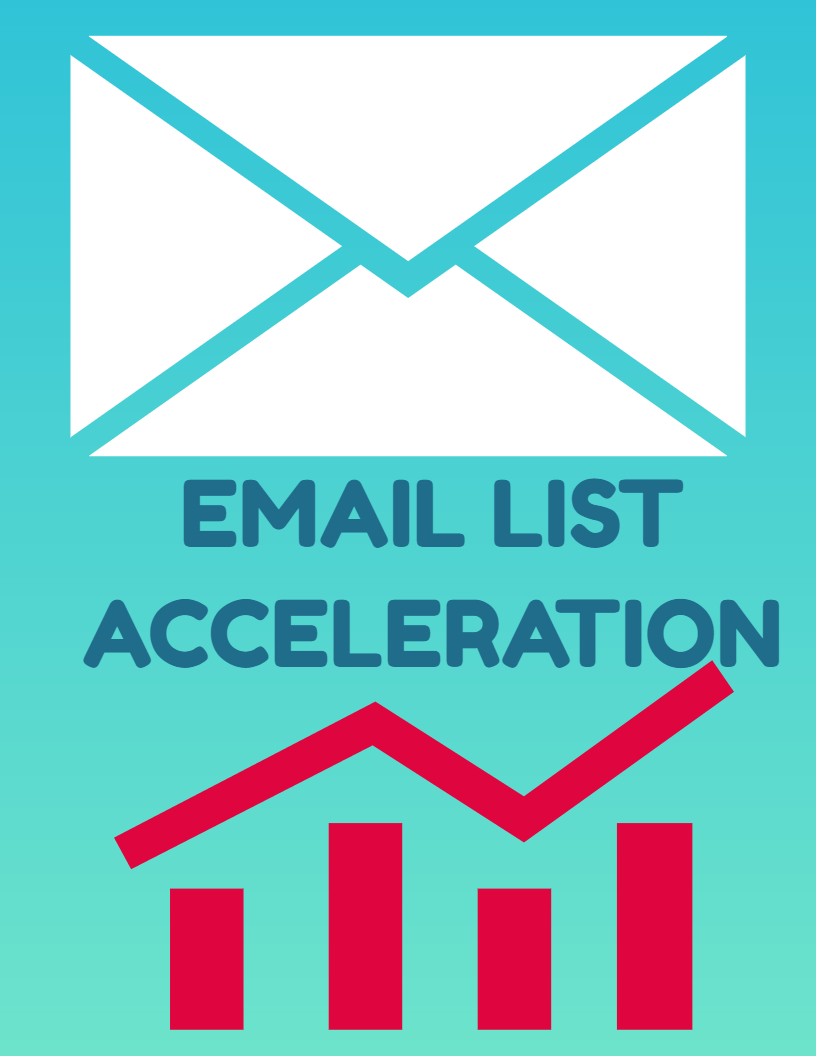Choosing the right video conferencing platform can feel overwhelming, especially with so many options on the market. You’re probably unsure of which to choose between Zoom and Microsoft Teams, as they both offer top-notch video conferencing features for businesses, schools, and even individuals.
Zoom and Teams have become household names when it comes to virtual meetings and collaboration. Zoom is known for its ease of use, crystal-clear video and audio, and ability to handle large meetings. On the other hand, Microsoft Teams shines with its tight integration with other Microsoft 365 apps, robust collaboration tools, and strong security features.
This guide dimystify what each platform offers, comparing features like video quality, collaboration tools, pricing, and even customer support. At the end of this article, you’ll be a video conferencing pro, ready to pick the perfect platform to connect your team (or class!) virtually.
1. Video and Audio Quality
Zoom vs. Microsoft Teams: Video and Audio Quality Comparison
Having really good video and sound in video calls is super important for talking and staying interested. Imagine trying to chat with someone, but the picture is all fuzzy, and you can barely hear what they’re saying—it’s frustrating, right? Well, Zoom fixes that! It gives you super clear video and sound, even when the internet is slow. So, it’s like talking face-to-face, but through your computer or phone screen.
And then there’s Microsoft Teams. It’s also awesome for video calls. It not only gives you clear video and sound but also makes sure annoying background noises, like barking dogs or loud traffic, don’t mess up your conversation. Plus, it gets rid of that weird echo effect you sometimes get on calls. So, with Microsoft Teams, your meetings can go smoothly, without any interruptions or distractions.
Video and Audio Quality Comparison
| Feature | Zoom | Microsoft Teams |
|---|---|---|
| Video Quality | High-definition video with clear visuals. | HD video conferencing with adaptive bandwidth control. |
| Audio Quality | Clear audio with background noise suppression. | Clear sound with echo cancellation and noise reduction. |
2. Meeting Features and Tools
Zoom vs. Microsoft Teams: Meeting Features and Tools Comparison
Meeting features and collaboration tools play a vital role in enhancing productivity, engagement, and collaboration during video conferences. Zoom offers a plethora of meeting features, including screen sharing, virtual backgrounds, breakout rooms, polling, and webinar capabilities, allowing you to host interactive and engaging meetings. Microsoft Teams provides integrated collaboration tools, such as screen sharing, whiteboarding, meeting notes, chat, and file sharing, enabling seamless communication, collaboration, and productivity within teams.
Meeting Features and Tools Comparison
| Feature | Zoom | Microsoft Teams |
|---|---|---|
| Screen Sharing | Yes, with multiple participants. | Yes, with multiple participants and control options. |
| Virtual Backgrounds | Yes, customizable backgrounds. | No, limited to blurring the background. |
| Breakout Rooms | Yes, for dividing participants into smaller groups. | Yes, for collaborative sessions within meetings. |
3. Integration and Compatibility
Zoom vs. Microsoft Teams: Integration and Compatibility Comparison
Integration and compatibility with other apps, platforms, and devices are essential for seamless communication, collaboration, and workflow integration. Zoom offers robust integration capabilities with various third-party apps, platforms like Slack, Salesforce, and Google Workspace, along with compatibility across devices including desktops, laptops, tablets, and mobile devices. Microsoft Teams provides deep integration with Microsoft 365 apps, OneDrive, SharePoint, and Power BI, and is compatible with Windows, macOS, iOS, and Android platforms.
Integration and Compatibility Comparison
| Feature | Zoom | Microsoft Teams |
|---|---|---|
| Third-party Integrations | Yes, with various apps and platforms. | Yes, with Microsoft 365 apps, OneDrive, and SharePoint. |
| Device Compatibility | Desktops, laptops, tablets, and mobile devices. | Windows, macOS, iOS, and Android platforms. |
4. Security and Compliance
Zoom vs. Microsoft Teams: Security and Compliance Comparison
Security and compliance are paramount considerations for protecting sensitive information, ensuring data privacy, and maintaining regulatory compliance during video conferencing. Zoom offers robust security features, including end-to-end encryption, waiting rooms, password protection, and multi-factor authentication, ensuring secure and private meetings. Microsoft Teams provides enterprise-grade security with data encryption, identity and access management, compliance with regulations like GDPR, HIPAA, and ISO, and advanced threat protection, offering a secure and compliant platform for organizations.
Security and Compliance Comparison
| Feature | Zoom | Microsoft Teams |
|---|---|---|
| End-to-end Encryption | Yes, for secure and private meetings. | Yes, with data encryption and secure communication channels. |
| Compliance Standards | GDPR, HIPAA, and ISO compliant. | GDPR, HIPAA, and ISO compliant with advanced threat protection. |
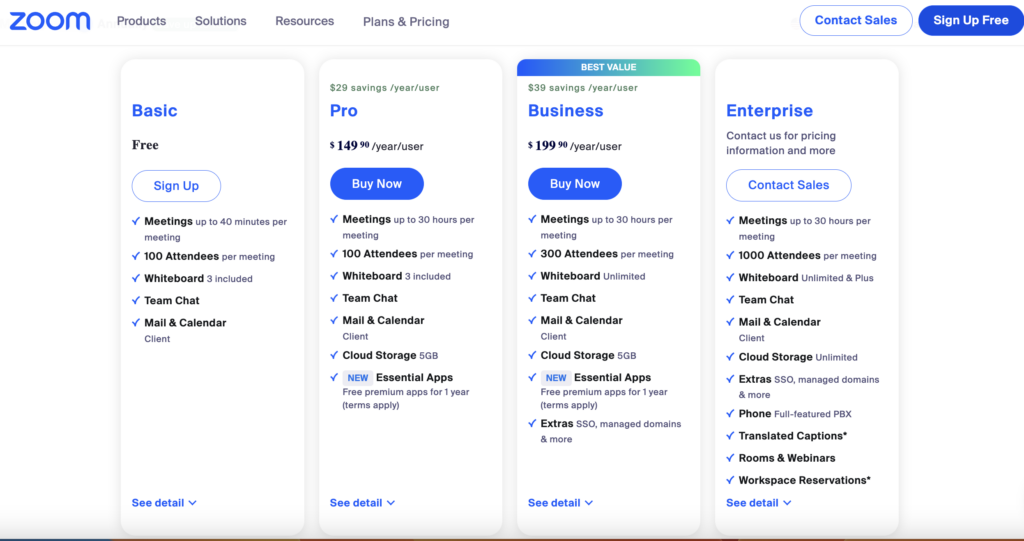
5. Pricing and Plans
Zoom vs. Microsoft Teams: Pricing and Plans Comparison
Pricing and plans are crucial factors to consider when choosing a video conferencing solution, as they impact your budget, features, and scalability to accommodate your needs and requirements. Zoom offers various pricing plans, including Basic, Pro, Business, and Enterprise plans, with options for small teams, large enterprises, and webinar hosting, providing flexibility and customization based on your usage and budget. Microsoft Teams is included as part of Microsoft 365 subscription plans, which offer various tiers including Business Basic, Business Standard, and Business Premium plans, providing access to Microsoft Teams along with other Microsoft 365 apps and services.
Pricing and Plans Comparison
| Feature | Zoom | Microsoft Teams |
|---|---|---|
| Pricing Model | Basic, Pro, Business, and Enterprise plans. | Included in Microsoft 365 subscription plans with Business Basic, Standard, and Premium tiers. |
| Additional Costs | Costs for webinar hosting, additional features, and premium support. | Included in Microsoft 365 subscription with additional costs for premium features and support. |
6. User Experience and Interface
Zoom vs. Microsoft Teams: User Experience and Interface Comparison
When you use a video chat app, like Zoom or Microsoft Teams, how easy it is to use and how it looks can make a big difference. Zoom keeps things really simple. It’s easy to find your way around, with buttons and menus that make sense. Microsoft Teams is also easy to use. Everything looks neat and works together well. You can change how it looks to suit you, which can help you get more done.
User Experience and Interface Comparison
| Feature | Zoom | Microsoft Teams |
|---|---|---|
| User Interface | Simple, intuitive, and user-friendly design. | Modern, cohesive, and integrated interface with customizable layouts. |
| Navigation | Easy-to-navigate menus, controls, and features. | Unified interface for chat, meetings, calls, and collaboration with intuitive navigation. |
7. Mobile Accessibility
Zoom vs. Microsoft Teams: Mobile Accessibility Comparison
Mobile accessibility and support are essential for enabling users to join meetings, collaborate, and communicate on-the-go using their smartphones and tablets. Zoom offers a mobile app for iOS and Android devices, providing users with access to meetings, chat, screen sharing, and collaboration tools, along with features like virtual backgrounds and breakout rooms optimized for mobile usage. Microsoft Teams also provides a mobile app for iOS and Android platforms, offering seamless access to chat, meetings, calls, file sharing, and collaboration within teams, along with integration with other Microsoft 365 apps and services.
Mobile Accessibility Comparison
| Feature | Zoom | Microsoft Teams |
|---|---|---|
| Mobile App | Yes, for iOS and Android devices. | Yes, for iOS and Android devices with Microsoft 365 integration. |
| Features | Access to meetings, chat, screen sharing, and collaboration tools. | Access to chat, meetings, calls, file sharing, and Microsoft 365 integration. |
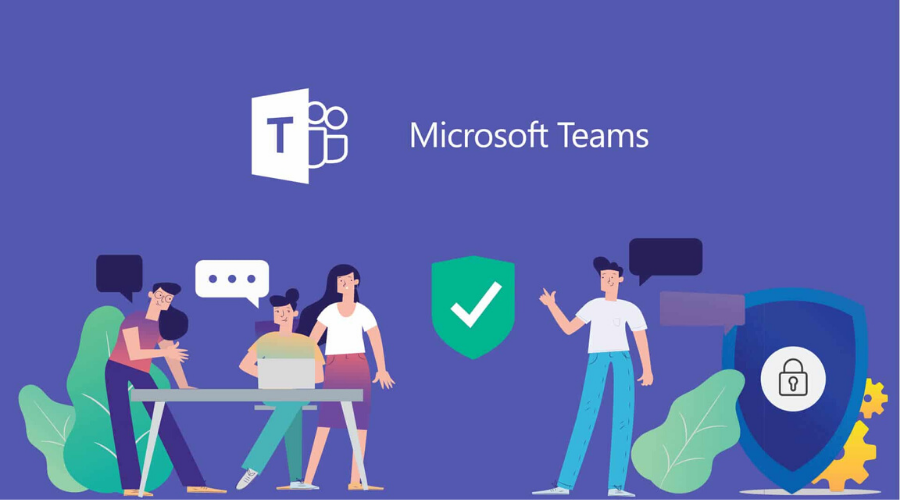
8. Collaboration and Productivity Tools
Zoom vs. Microsoft Teams: Collaboration and Productivity Tools Comparison
Working together on projects and meetings goes a lot smoother when you have tools that help you collaborate and be productive. Zoom offers a variety of collaboration tools, including screen sharing, virtual whiteboarding, annotation, chat, file sharing, and integration with third-party apps and platforms like Slack and Google Workspace, enabling seamless communication and collaboration. Microsoft Teams provides integrated collaboration tools, such as Teams and Channels, Microsoft Whiteboard, OneNote, and Planner, along with chat, file sharing, and integration with Microsoft 365 apps and services, fostering teamwork and productivity within organizations.
Collaboration and Productivity Tools Comparison
| Feature | Zoom | Microsoft Teams |
|---|---|---|
| Screen Sharing | Yes, with multiple participants. | Yes, with multiple participants and control options. |
| Virtual Whiteboarding | Yes, with annotation and collaboration features. | Yes, with Microsoft Whiteboard integration. |
| Chat and Messaging | Yes, with individual and group chat. | Yes, with threaded conversations and Teams integration. |
9. Customization and Personalization
Zoom vs. Microsoft Teams: Customization and Personalization Comparison
When you can change things up and make them your own, like adjusting the look or adding your own touch, it makes using the platform more fun and useful.
Zoom offers customizable virtual backgrounds, personal meeting IDs, branding options for webinars and meetings, and integration with third-party apps and platforms, allowing users to personalize their virtual meetings and interactions. Microsoft Teams provides customization options for Teams and Channels, Background Effects, Themes, and Tabs, along with branding, policies, and settings to create a tailored and cohesive workspace for teams and organizations.
Customization and Personalization Comparison
| Feature | Zoom | Microsoft Teams |
|---|---|---|
| Virtual Backgrounds | Yes, customizable backgrounds. | Yes, with Background Effects and Themes. |
| Branding Options | Yes, for webinars and meetings. | Yes, with Teams branding and policies. |
| Custom Tabs and Tools | Yes, with integration capabilities. | Yes, with Tabs, Planner, and Microsoft 365 integration. |
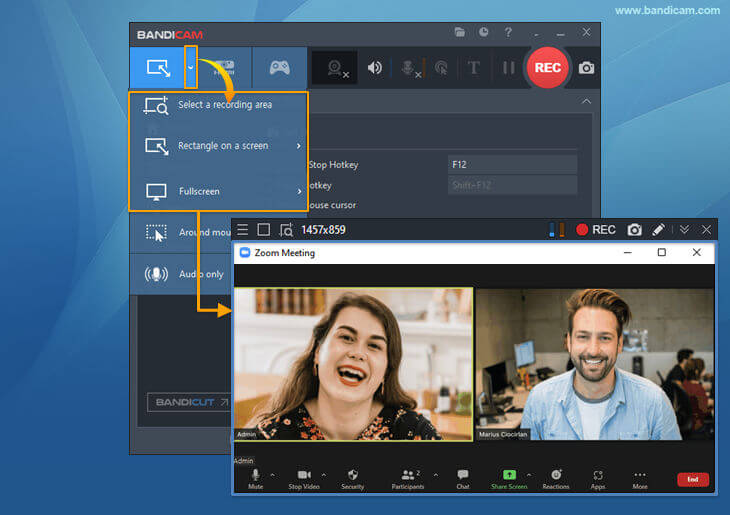
10. Meeting Recording and Transcription
Zoom vs. Microsoft Teams: Meeting Recording and Transcription Comparison
Meeting recording and transcription capabilities are essential for capturing and documenting important discussions, presentations, and collaborations during meetings for future reference, analysis, and sharing. Zoom offers cloud recording and automatic transcription, allowing users to record meetings, webinars, and sessions, and generate transcriptions for accessibility and review purposes. Microsoft Teams provides meeting recording and live transcription, enabling users to record, transcribe, and review meetings, calls, and presentations, facilitating collaboration, communication, and accessibility within teams and organizations.
Meeting Recording and Transcription Comparison
| Feature | Zoom | Microsoft Teams |
|---|---|---|
| Cloud Recording | Yes, with cloud storage options. | Yes, with OneDrive integration and storage. |
| Automatic Transcription | Yes, for accessibility and review. | Yes, with live transcription and captions. |
11. Meeting Scheduling and Invitations
Zoom vs. Microsoft Teams: Meeting Scheduling and Invitations Comparison
Meeting scheduling and invitations are crucial for planning, organizing, and coordinating virtual meetings, ensuring participants are informed, prepared, and available to join at the scheduled time. Zoom offers meeting scheduling through the Zoom app, Zoom Scheduler extension for browsers, and integration with [calendar platforms
Zoom enables users to create, manage, and send meeting invitations with date, time, agenda, and join links to participants. Microsoft Teams provides meeting scheduling through the Teams app, Outlook Calendar integration, and Invite feature, allowing users to schedule, manage, and send meeting invitations with details and links to participants directly within Teams and Outlook.
Meeting Scheduling and Invitations Comparison
| Feature | Zoom | Microsoft Teams |
|---|---|---|
| Meeting Scheduling | Yes, through Zoom app and Scheduler. | Yes, through Teams app and Outlook Calendar. |
| Invitations and Reminders | Yes, with join links, date, time, and agenda. | Yes, with details, links, and reminders. |
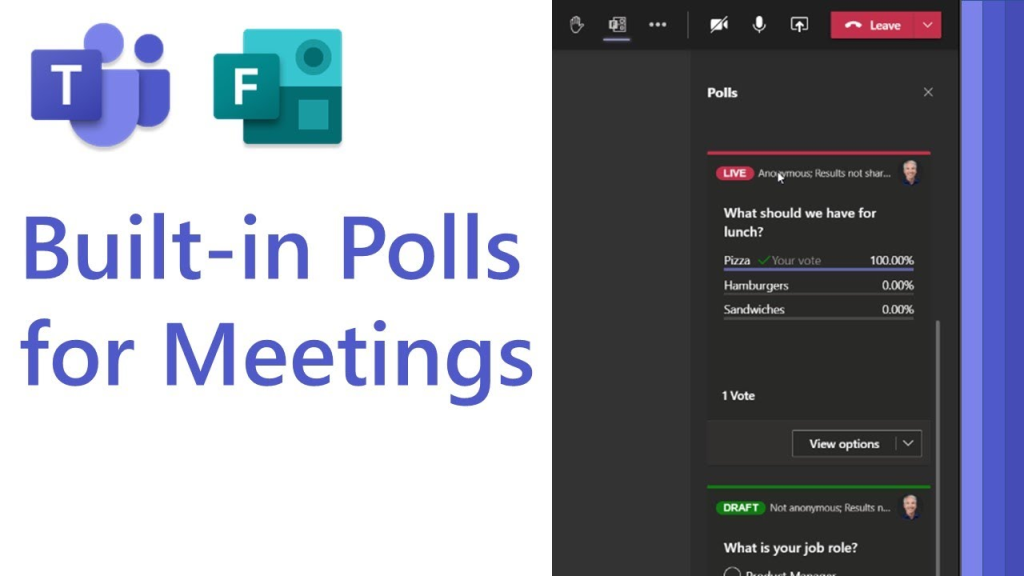
12. Live Polls and Q&A
Zoom vs. Microsoft Teams: Live Polls and Q&A Comparison
Live polls and Q&A sessions are valuable for engaging participants, gathering feedback, and facilitating interactive discussions, presentations, and events during meetings and webinars. Zoom offers live polling and Q&A features, enabling hosts and presenters to create, launch, and manage polls, and moderate questions from participants to enhance engagement, interaction, and communication. Microsoft Teams provides live polls and Q&A features, allowing organizers and presenters to create, launch, and conduct polls, and manage questions from attendees to foster engagement, collaboration, and participation.
Live Polls and Q&A Comparison
| Feature | Zoom | Microsoft Teams |
|---|---|---|
| Live Polling | Yes, for engaging participants. | Yes, with integration in Teams meetings. |
| Q&A Sessions | Yes, for interactive discussions. | Yes, with live captions and engagement. |
13. Accessibility Features
Zoom vs. Microsoft Teams: Accessibility Features Comparison
Accessibility features are essential for ensuring inclusivity, equal access, and usability for individuals with disabilities or special needs during meetings, presentations, and collaborations. Zoom offers closed captioning, keyboard shortcuts, and screen reader support, enabling users to access, navigate, and participate in meetings and webinars with ease and efficiency. Microsoft Teams provides live captions, keyboard shortcuts, immersive reader, and screen reader support, allowing users with disabilities to participate, collaborate, and communicate effectively in Teams meetings and channels.
Accessibility Features Comparison
| Feature | Zoom | Microsoft Teams |
|---|---|---|
| Closed Captioning | Yes, for accessibility. | Yes, with live captions and immersive reader. |
| Keyboard Shortcuts | Yes, for navigation and efficiency. | Yes, for accessibility and control. |
| Screen Reader Support | Yes, for navigation and participation. | Yes, with support and integration in Teams. |
14. Analytics and Reporting
Zoom vs. Microsoft Teams: Analytics and Reporting Comparison
It’s really important to have ways to keep track of how meetings are going, like seeing who’s joining in and how engaged everyone is. This helps figure out if the meetings are working well and if they’re worth it. Zoom offers meeting and webinar reports, attendee tracking, and usage insights for hosts and administrators to monitor, analyze, and optimize meetings, webinars, and usage across the organization. Microsoft Teams provides meeting attendance reports, user activity reports, and usage analytics for administrators to track, analyze, and gain insights into Teams meetings, calls, channels, and user engagement to enhance collaboration, communication, and productivity within organizations.
Analytics and Reporting Comparison
| Feature | Zoom | Microsoft Teams |
|---|---|---|
| Meeting and Webinar Reports | Yes, for monitoring and analysis. | Yes, with attendance and user activity reports. |
| Usage Insights and Analytics | Yes, for tracking and optimization. | Yes, with usage analytics and call quality data. |
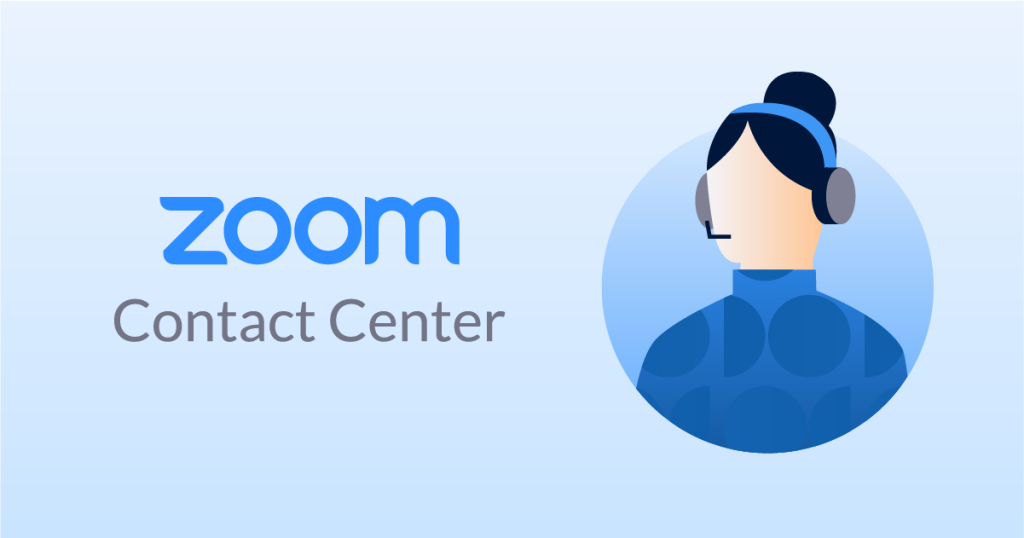
15. Support and Customer Service
Zoom vs. Microsoft Teams: Support and Customer Service Comparison
Having good support and customer service is super important. They help you out when you’re setting up, using the platform, or if you run into any problems.
Zoom offers 24/7 customer support, help center, online resources, and community forums with articles, tutorials, guides, and community discussions to assist users with queries, technical issues, and best practices for using Zoom effectively. Microsoft Teams provides 24/7 technical support, help and learning, documentation, and community forums with resources, guides, tutorials, and community discussions to help users with setup, usage, troubleshooting, and adoption of Teams within organizations.
Support and Customer Service Comparison
| Feature | Zoom | Microsoft Teams |
|---|---|---|
| 24/7 Customer Support | Yes, with live chat and phone support. | Yes, with technical support and help center. |
| Online Resources and Community | Yes, with help center and community forums. | Yes, with documentation, learning, and community forums. |
Final Words
After checking out Zoom and Microsoft Teams on 15 important things, it’s clear they each have their good and not-so-good parts, and they’re meant for different groups of people.
Zoom is great for really good video and sound, an easy-to-use setup, lots of features for meetings, and it can work for anyone from a single person to a big company.
Microsoft Teams is more about working together using Microsoft stuff. It’s super connected with all the Microsoft apps, super safe, and works great for big businesses or groups that use a lot of Microsoft stuff.
So, if you want top-notch video and sound, and a system you can tweak to fit you, Zoom could be perfect. But if you’re into Microsoft stuff and need a really tight-knit way to work together, Microsoft Teams might be just what you need.