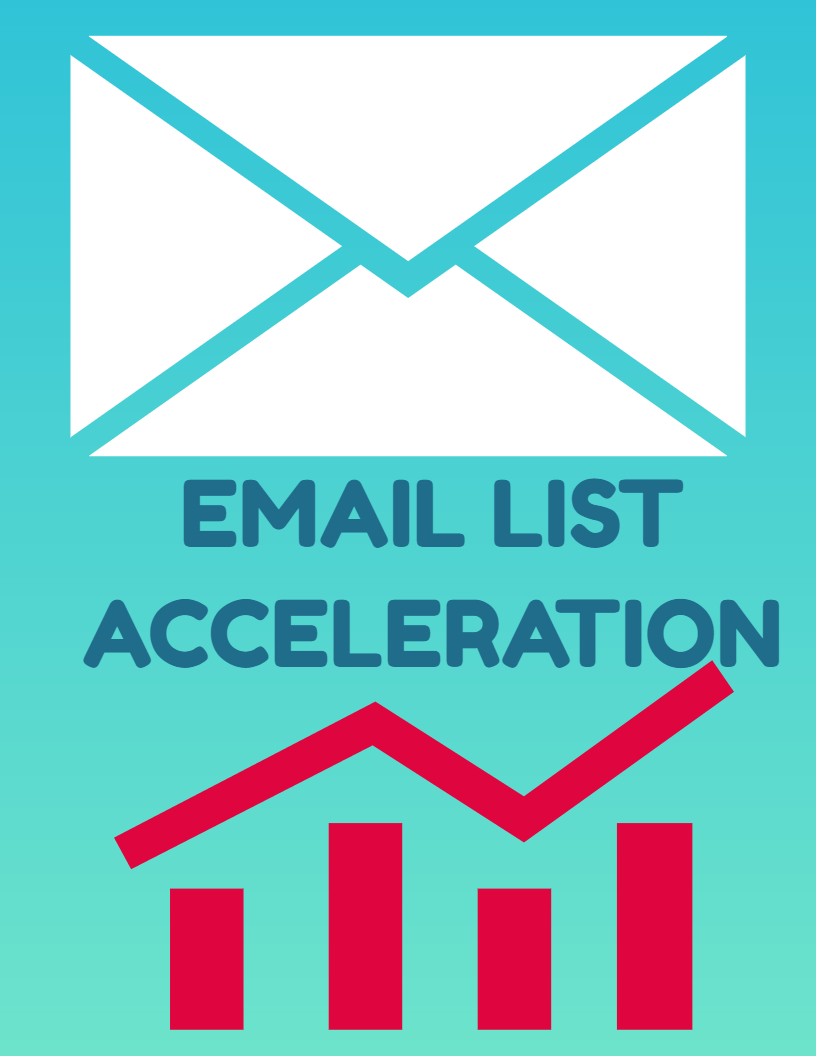Picking the right photo editing app can be a big deal, no matter if you’re a pro or just like taking cool pictures. Two popular ones are Adobe Photoshop vs. GIMP. They both have a bunch of features to edit photos, but they also have some key differences. This guide will break down what Photoshop and GIMP can do to help you pick the best one for you!
We’ll take a close look at the important stuff, like how easy they are to use, what kind of editing tools they have, how much they cost, and if there are resources to help you learn how to use them. By comparing all this side-by-side, you’ll get a clearer picture of which app is the perfect fit for your editing adventures!
So, whether you take photos for a living, design graphics, are a student, or just want to edit your pictures for fun, this guide will help you pick the champion between Photoshop and GIMP!
1. User Interface
Adobe Photoshop vs. GIMP: User Interface Comparison
Before diving into the features, it’s essential to understand how the user interface of each software impacts the overall editing experience. Adobe Photoshop offers an intuitive and customizable interface with sleek design, making it easy for users to navigate through various editing options.
On the other hand, GIMP provides a basic interface with customizable options, although it may not be as intuitive for new users.
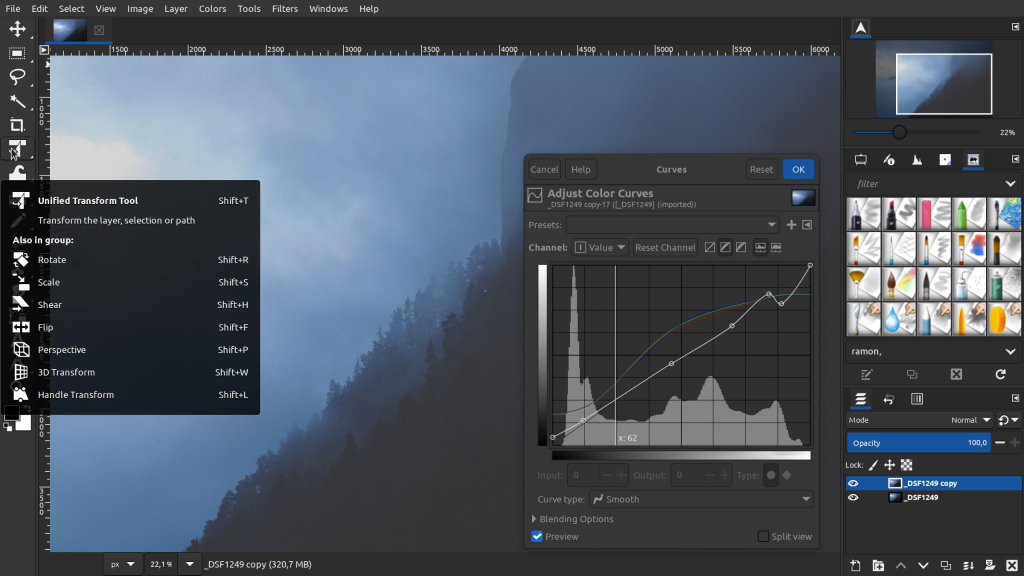
Table 1: User Interface Comparison
| Feature | Adobe Photoshop | GIMP |
|---|---|---|
| Design | Intuitive and customizable interface with sleek design. | Basic interface with customizable options. |
| Navigation | Organized panels and tools for easy navigation. | Offers flexibility but may not be as intuitive for new users. |
2. Editing Tools
Adobe Photoshop vs. GIMP: Editing Tools Comparison
The range and quality of editing tools available in a software play a crucial role in determining its suitability for professional or personal use. Adobe Photoshop boasts a comprehensive set of professional-grade editing tools, including layers, masks, brushes, and filters. In comparison, GIMP offers a wide range of editing tools but with some limitations compared to Photoshop.
Table 2: Editing Tools Comparison
| Feature | Adobe Photoshop | GIMP |
|---|---|---|
| Tools | Comprehensive set of professional-grade editing tools. | Wide range of editing tools including layers, masks, brushes, and filters. |
| Advanced Features | Advanced features like layers, masks, brushes, and filters. | Some limitations compared to Photoshop but sufficient for most users. |
3. Compatibility
Adobe Photoshop vs. GIMP: Compatibility Comparison
Different programs working together smoothly is important to get things done easily. In this area, Adobe Photoshop shines because it works great with other Adobe programs and can open many different file types. Free program GIMP isn’t as good at working with professional software, but it can still open most common file types just fine.
Table 3: Compatibility Comparison
| Feature | Adobe Photoshop | GIMP |
|---|---|---|
| Software Compatibility | Excellent compatibility with other Adobe products. | Limited compatibility with professional software but handles common file formats. |
| File Formats | Supports a wide range of file formats. | Handles common file formats but lacks support for some professional formats. |
4. Price
Adobe Photoshop vs. GIMP: Price Comparison
The cost of the software is a significant factor that can influence the choice between Adobe Photoshop and GIMP. Adobe Photoshop operates on a subscription-based pricing model, offering a free trial with limited features and requiring monthly or annual fees for full access. In contrast, GIMP is completely free to use without any subscription or licensing fees, making it an attractive option for users on a tight budget.
Table 4: Price Comparison
| Feature | Adobe Photoshop | GIMP |
|---|---|---|
| Cost | Subscription-based pricing with free trial available. | Completely free to use without any subscription or licensing fees. |
| Free Version | Offers a free trial with limited features. | Open-source and accessible to all users without any limitations. |
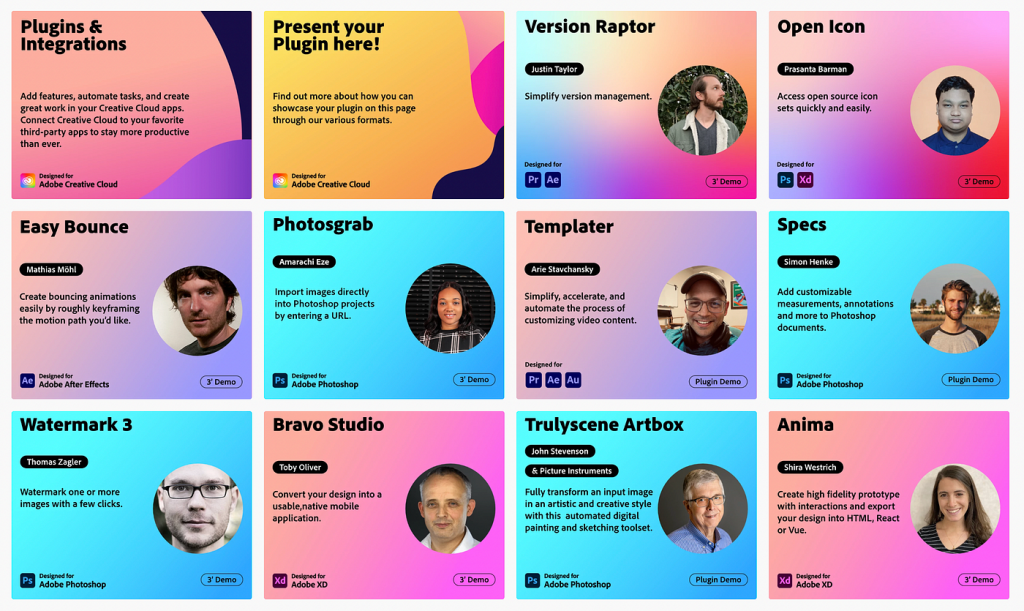
5. Learning Resources
Adobe Photoshop vs. GIMP: Learning Resources Comparison
Having good instructions and help makes it easier to learn something new. Like riding a bike!
Adobe Photoshop, like a coach with video lessons, has lots of tutorials, classes, and online guides to teach you how to use the program. They even have helpers on call in case you get stuck.
GIMP is more like a big club with friends who can help. There are online lessons, discussion boards, and manuals, and all the members are happy to answer your questions and show you the ropes.
Table 5: Learning Resources Comparison
| Feature | Adobe Photoshop | GIMP |
|---|---|---|
| Tutorials | Extensive tutorials, courses, and online resources. | Access to tutorials, forums, and documentation. |
| Support | Dedicated customer support for troubleshooting. | Supportive community for learning and troubleshooting. |
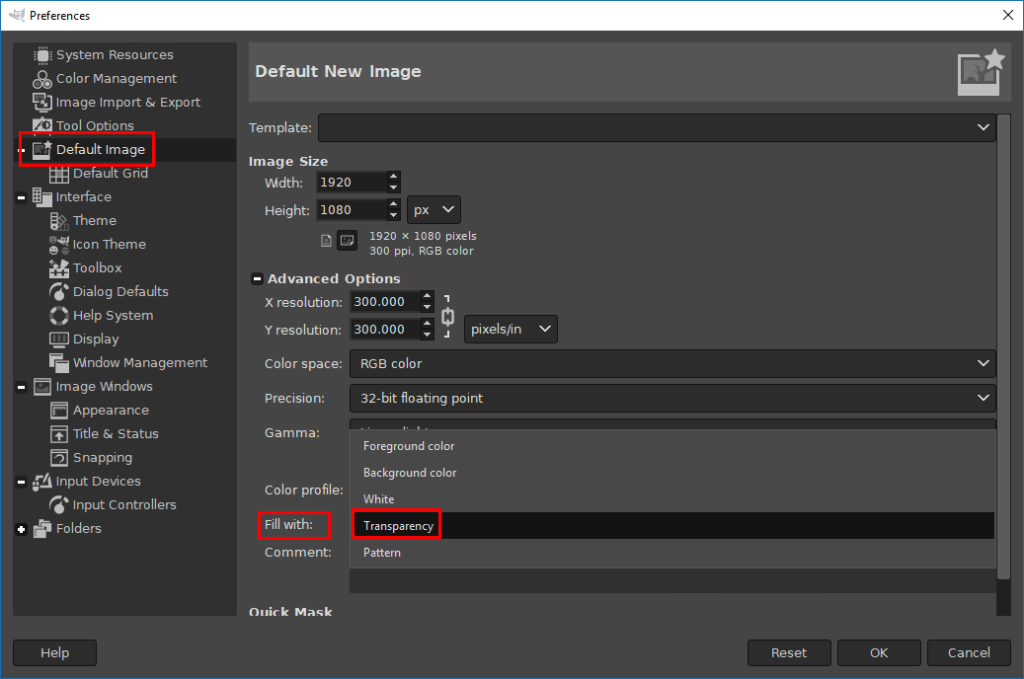
6. Performance and Speed
Adobe Photoshop vs. GIMP: Performance Comparison
When you’re editing photos, how fast the program works matters a lot. Adobe Photoshop is like a race car – it’s super fast and can handle any editing job easily, no matter if you’re on a PC or a Mac. GIMP is more like a small, fuel-efficient car. It runs well on most computers, but it might struggle a bit if you’re trying to do fancy edits on an older machine.
Table 6: Performance Comparison
| Feature | Adobe Photoshop | GIMP |
|---|---|---|
| Performance | Optimized performance with efficient processing. | Lightweight software with decent performance. |
| System Requirements | Runs smoothly on both Windows and macOS systems. | May experience lag with complex editing tasks on older systems. |
7. Customization
Adobe Photoshop vs. GIMP: Customization Comparison
Customization options allow users to tailor the software according to their preferences, enhancing the overall user experience. Adobe Photoshop offers limited customization options compared to GIMP, focusing more on providing a consistent user experience. In contrast, GIMP provides a highly customizable interface and tools, offering flexibility to adjust settings and layouts according to user preferences.
Table 7: Customization Comparison
| Feature | Adobe Photoshop | GIMP |
|---|---|---|
| Interface Customization | Limited customization options compared to GIMP. | Highly customizable interface and tools. |
| Settings and Layouts | More focused on providing a consistent user experience. | Offers flexibility to adjust settings and layouts according to user preferences. |

8. Filters and Effects
Adobe Photoshop vs. GIMP: Filters and Effects Comparison
The availability and diversity of filters and effects in a software can greatly enhance the creative potential and versatility of editing projects. Adobe Photoshop boasts an extensive library of filters and effects for creative editing, along with advanced options for customizing and creating unique effects. In comparison, GIMP offers a wide range of filters and effects but may have fewer advanced options compared to Photoshop.
Table 8: Filters and Effects Comparison
| Feature | Adobe Photoshop | GIMP |
|---|---|---|
| Filter Library | Extensive library of filters and effects for creative editing. | Wide range of filters and effects available. |
| Creative Editing | Advanced options for customizing and creating unique effects. | Allows for creative editing but may have fewer advanced options compared to Photoshop. |
9. File Management
Adobe Photoshop vs. GIMP: File Management Comparison
Efficient file management and organization features are essential for maintaining a structured workflow and accessing projects easily. Adobe Photoshop offers integrated cloud storage and file management with Adobe Creative Cloud, along with efficient organization and backup options for projects. In contrast, GIMP provides basic file management features with manual organization, lacking integrated cloud storage but supporting local and external storage options.
Table 9: File Management Comparison
| Feature | Adobe Photoshop | GIMP |
|---|---|---|
| Cloud Storage | Integrated cloud storage and file management with Adobe Creative Cloud. | Basic file management features with manual organization. |
| Backup Options | Efficient organization and backup options for projects. | Does not offer integrated cloud storage but supports local and external storage options. |

10. Community and Support
Adobe Photoshop vs. GIMP: Community and Support Comparison
The size and activity of the community, along with the availability of official support, can greatly influence the learning experience and problem-solving capabilities of users. Adobe Photoshop boasts a large community of professionals and enthusiasts, supported by official customer support and regular software updates. GIMP, while having an active community of users and developers, relies more on community support and contributions for updates and improvements.
Table 10: Community and Support Comparison
| Feature | Adobe Photoshop | GIMP |
|---|---|---|
| Community Size | Large community of professionals and enthusiasts. | Active community of users and developers. |
| Official Support | Official customer support and regular software updates. | Relies on community support and contributions for updates and improvements. |
Conclusion
After comparing Adobe Photoshop and GIMP across various features, it’s evident that both software options have their own strengths and weaknesses.
Adobe Photoshop stands out for its professional-grade editing tools, extensive compatibility, and comprehensive learning resources. It’s the preferred choice for professionals and users who require advanced features and seamless integration with other Adobe products. However, it comes with a subscription-based pricing model, which may not be suitable for everyone.
GIMP, on the other hand, offers a free alternative with a wide range of editing capabilities, customization options, and a supportive community. It’s a great option for hobbyists, students, and users on a budget, but it may lack some advanced features and polished interface compared to Photoshop.
In conclusion, the best choice between Adobe Photoshop and GIMP depends on your specific needs, budget, and level of expertise. If you’re looking for a professional-grade tool with extensive features and are willing to invest in a premium software suite, Adobe Photoshop is worth considering. However, if you prefer a free and flexible editing solution with decent capabilities, GIMP is a solid alternative that won’t cost you a dime.
More interesting comparisons are available on our article page.